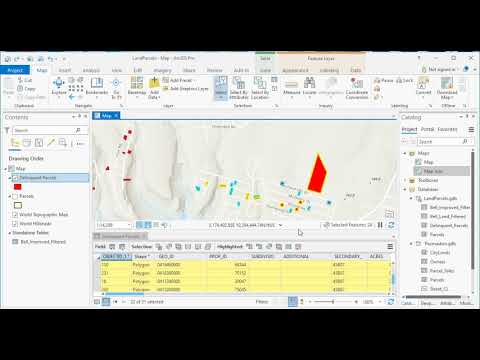The Table View in ArcGIS Pro supports highlighted rows. Highlighted rows are essentially nested selection sets or selection sets within selection sets. To create one or more highlighted rows simply use your mouse to click in the gutter of a row. You can select multiple rows by holding down the Shift key while you click the gutter for a row or by drawing down with the mouse while in the gutter. Highlighted rows will be displayed in yellow in the table and the features will be outlined in yellow on the map. After one or more rows have been highlighted a set of Highlighted button will be enabled at the top of the Table View. These tools let you work with the highlighted rows in different ways including zooming, unselecting, reselecting, switching, clearing, and deleting. Click the link below to see a video demonstration.
Be sure to click Subscribe to be alerted when we release new videos.