The retirement of ArcMap and Web AppBuilder is here and, unfortunately, can’t be ignored. Yet, many GIS users are still struggling to take the first steps toward learning ArcGIS Pro and Experience Builder. This is not uncommon and is understandable. Because we have experienced this hesitation ourselves in the early years, we wanted to share a few tips and tricks that helped us along the way.
1. Take Advantage of online resources.
There are plenty of online resources and documentation that have been developed with each iteration of ArcGIS Pro and Experience Builder. From online tutorials to documentation on what functionality is available in the software. We understand how daunting it can be to do a quick Google search for something and see endless results appear on the screen, so below is an outline of a few of the resources we offer via our online platforms:
- Free articles and tutorials on our website and in our newsletters.
- Live-Online and Self-Paced training to develop core skills in both ArcGIS Pro and Experience Builder
- Free video tutorials on our YouTube channel.
2. Start small and practice.
The idea of starting small can’t be understated. For most of us, our daily routines and responsibilities have us strapped for time and the idea of learning a new software can add a particular level of stress. When it came time to start learning ArcGIS Pro, we started with a simple ArcMap mxd that was consistently used for viewing and maintaining a few datasets. These datasets didn’t need modifications often, so it was a good project to start with. We imported the mxd into ArcGIS Pro and figured out how to make a simple edit on the data and view the attribute table. From the moment on, we used ArcGIS Pro for that single project but still used ArcMap for all our other maps and projects. We did this routine until we felt confident enough to import another mxd into ArcGIS Pro.
A similar approach can be taken with Experience Builder. We recommend finding your simplest Web AppBuilder application and rebuilding it in Experience Builder first. You don’t have to rebuild the entire application in a single session, give yourself time to get comfortable with the new interface and functionality because the learning curve is real.
3. Customize your ArcGIS Pro workspace.
Just like the environments settings in ArcMap, there are many ways (and more!) to customize your ArcGIS Pro project and application workspaces. Starting here can help you feel more comfortable in knowing that your data will be handled in a familiar fashion to what you are used to with ArcMap.
ArcGIS Pro differentiates your workspace options into two primary categories: Project and Application. When configured, the Project options will only apply to the current project. Application options will be applied to any ArcGIS Pro project that is opened. Skimming through and modifying options before you begin processing in ArcGIS Pro will help the workflow match your needs which is a game changer.

In addition, you have complete control over the layout of your working panes, panels, and toolbar customization. Customizing your project layout can help you streamline your workflows and allows you to decide where you want your panels to be placed instead of forcing them into certain locations.
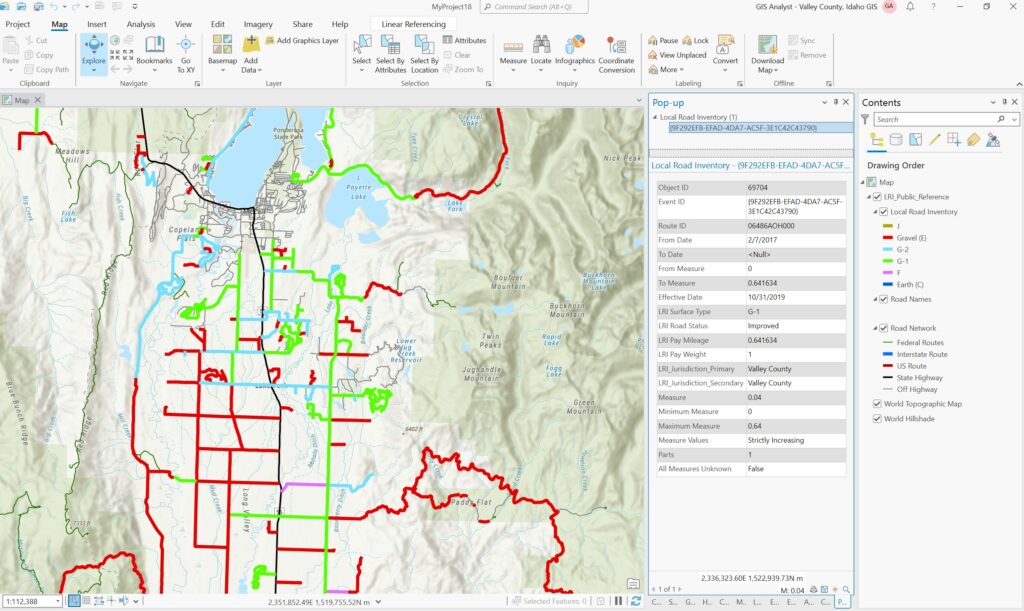
4. Engage with the ArcGIS community.
The importance of engaging with your peers and colleagues cannot be overstated. The learning curve can be quite large for some, and understanding how to troubleshoot certain functions and geoprocessing steps can be easily learned from those who have paved the path before you. As is often wisely stated, “there is no need to reinvent the wheel”. Lean on your GIS community for support, as it is one of the most helpful and friendly communities we have ever had the pleasure of being a part of.
ESRI has also curated spectacular forums which are utilized by users and ESRI staff in a collaborative effort to figure out solutions and report bugs. We highly recommend that you join these forums and use them as a resource. Search for the ESRI ArcGIS Pro and Experience Builder communities for more details.
5. Stay up to date.
We all know how quickly GIS technology is advancing and the pressure to stay up-to-date is ever-present. Because of this, there are many of us who are trying to help summarize important updates in both ArcGIS Pro and Experience Builder. For us, we will often write a short article to summarize what we see as the most important updates that have been developed. You can find these articles on our website.
But if you are someone who wants to read every single patch and update that has come down the line from ESRI in the newest versions or updates of the software, then ESRI posts the list of what’s new on their website.
Many of the organizations that are helping you stay up-to-date will also have newsletters you can sign up for. To sign up for our newsletter, click HERE.
6. Learn keyboard shortcuts.
As with any software or operating system, keyboard shortcuts offer you a fast and streamlined way of navigating your screen and completing your tasks.
ArcGIS Pro offers many keyboard shortcuts to help you navigate the application, your project or your map. For example, you can use keyboard shortcuts to open the attribute table and then switch between viewing field names vs. alias names in the table or you can open the edit or create features panes. Learning how to open the panels and functions you need at the press of a few keys can enhance your experience and makes it easier for you by taking away the need to search through multiple tabs and menus to find what you’re looking for.
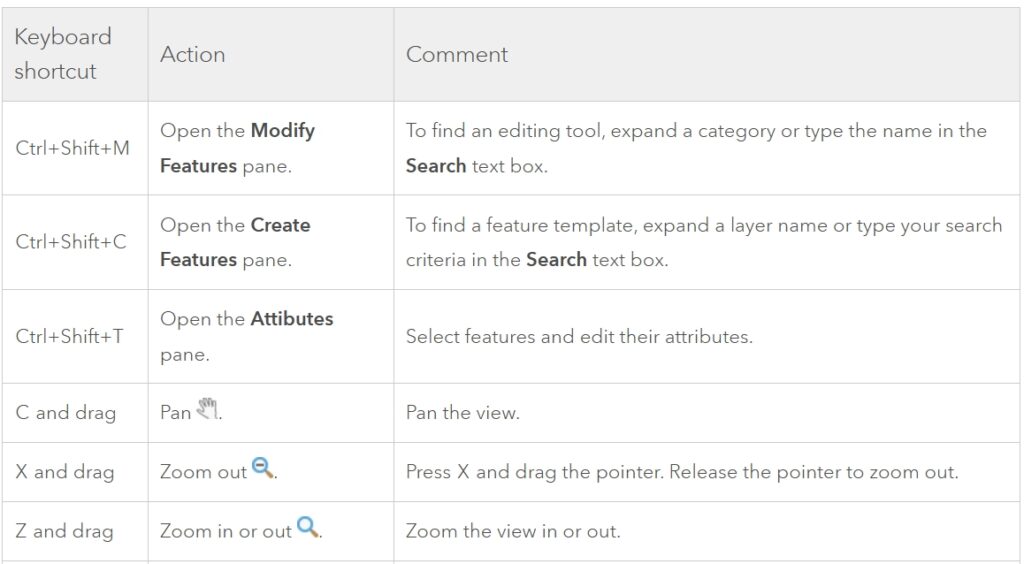
At this time, there are not as many keyboard shortcuts available in Experience Builder as there are in ArcGIS Pro. Even so, the standard Ctrl+C and Ctrl+V for Copy and Paste or Ctrl+Z and Ctrl+Y for Undo and Redo are available and may quickly become your friend as you begin building and transitioning your map applications into the new platform. You will also find that you can do some navigation of the screen using the tab and spacebar keys, or the arrows. Anything more specific to the functionality and widgets of Experience Builder are not available.
Summary
In summary, we recommend you start small and begin by setting up your workspace and short keys in a way that makes sense to your current workflows and needs. It will be important to utilize online resources throughout your journey and it is OK to lean on your peers for help when you need it. If you don’t have time to chase down “What’s New” each time there is an update, then let us help you by signing up for our newsletter.
We are more than happy to provide you with our ArcGIS Pro Learning Pathways or help you register for one of our upcoming core foundational courses for either ArcGIS Pro or Experience Builder.
Feel free to reach out with questions and good luck!

