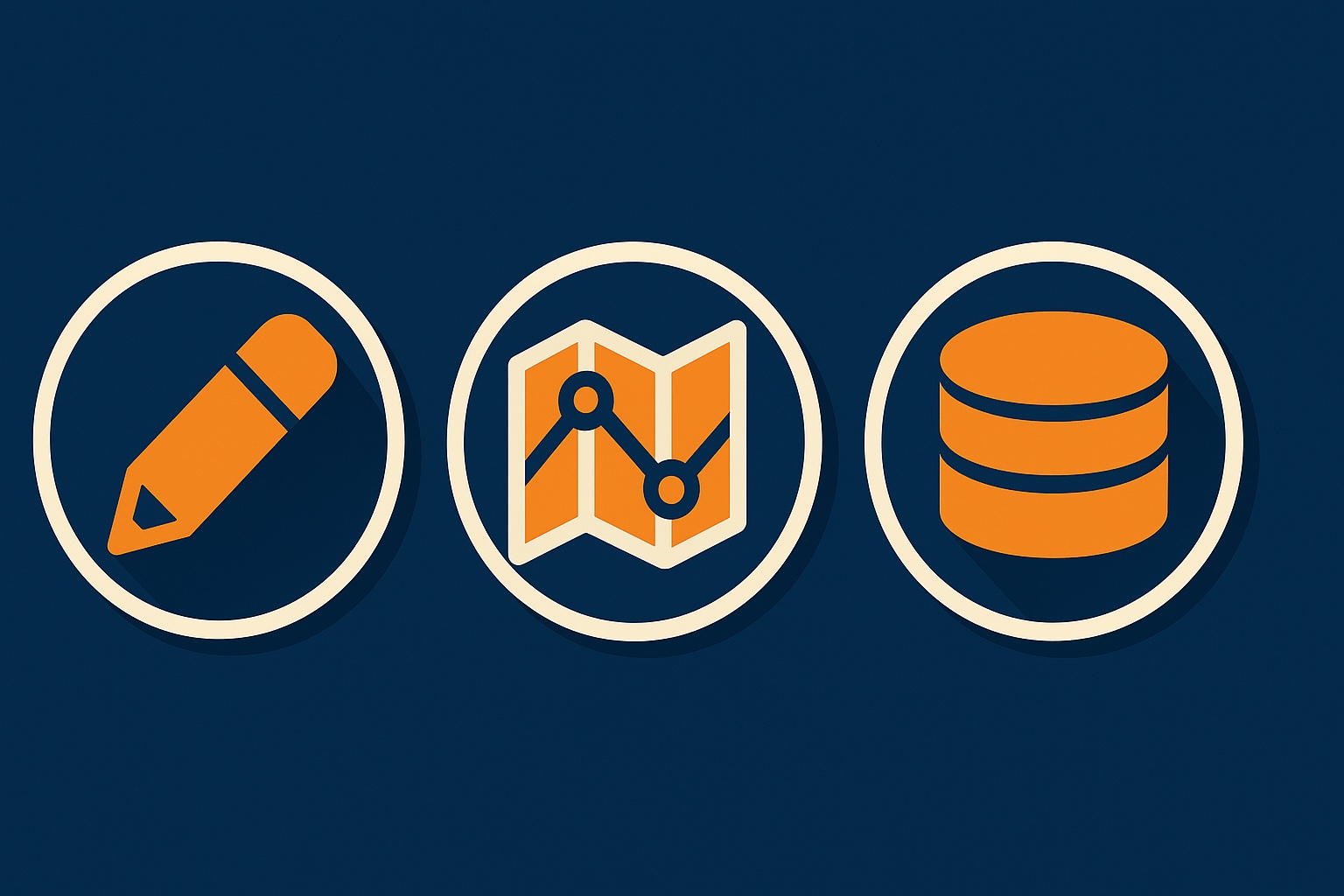For users transitioning from ArcGIS Desktop or those working with complex editing workflows, understanding edit sessions in ArcGIS Pro is crucial for effective data management. While ArcGIS Pro defaults to a more flexible editing mode without sessions, the ability to enable edit sessions offers structured control over your editing workflow—especially for experienced GIS professionals managing enterprise geodatabases.
What Are Edit Sessions?
Edit sessions provide a structured editing environment with explicit start and stop points. When edit sessions are enabled, you must formally enable editing before making any changes, and disable editing when you’re finished. During the session, changes are held in memory until you explicitly save or discard them using the Save or Discard buttons.
By default, ArcGIS Pro operates without manual edit sessions, offering a more flexible approach. You can begin editing at any time without starting a session, and use the Save and Discard buttons whenever you choose to commit or abandon your changes. This streamlined approach works well for many workflows, but enabling edit sessions unlocks additional structure and functionality that can be essential for certain scenarios.
The Key Difference: Structure and Control
The fundamental distinction between editing with and without sessions isn’t about when changes are committed—both modes require you to manually click Save (or use auto-save functionality) or Discard. Instead, the difference lies in the workflow structure:
Without edit sessions (default): You can start editing immediately, work across multiple workspaces freely, and save or discard changes at your discretion. There’s no formal session to start or stop.
With edit sessions enabled: You must explicitly enable editing, your workspace options are controlled (single or multi-workspace), and you must disable editing when finished. This provides a more formalized, structured editing workflow.
A Note About Auto-Save
Auto-save is a separate feature in ArcGIS Pro that can be enabled to automatically save your edits at specified time intervals or after a certain number of operations. Auto-save works independently of whether edit sessions are enabled—it simply automates clicking the Save button for you at regular intervals.
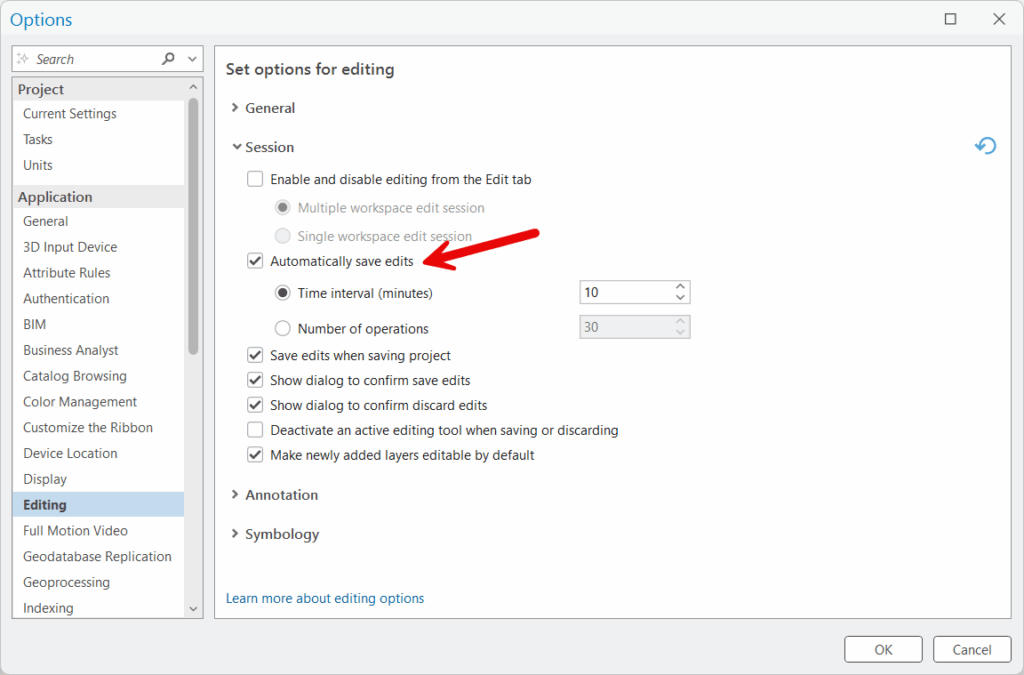
However, auto-save comes with important caveats. Once edits are auto-saved to non-versioned data, they cannot be undone. Additionally, auto-save can occasionally interrupt your workflow or commit unintended edits before you’ve had a chance to review them. Use auto-save carefully, particularly when working with non-versioned enterprise geodatabases where saved changes are permanent.
Enabling Edit Sessions
To enable edit sessions in ArcGIS Pro:
- Navigate to the Edit tab on the ribbon
- Click the Options dropdown in the Manage Edits group
- Select Enable edit sessions
Once enabled, you’ll see an Edit button in the Manage Edits group that you must use to enable or disable editing before making any changes. You’ll also need to choose between single-workspace and multi-workspace editing modes.

Single-Workspace vs. Multi-Workspace Editing
When edit sessions are enabled, you must choose your editing scope:
Single-workspace editing restricts your edit session to data from one workspace at a time. All your edits must occur within a single geodatabase or feature service. You cannot edit layers from different sources simultaneously within the same session.
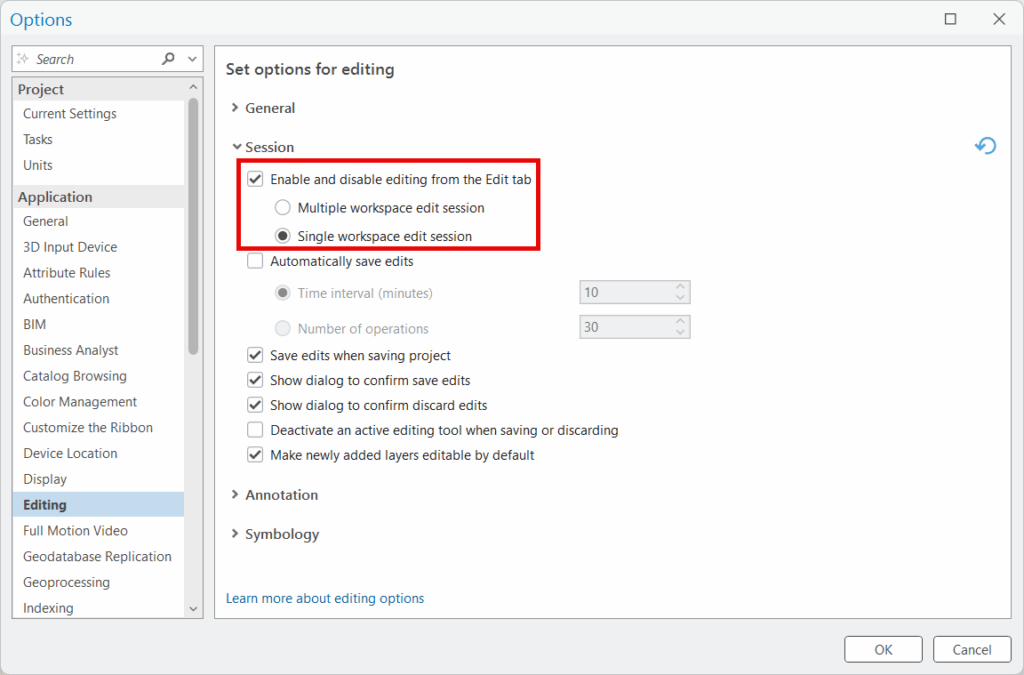
Multi-workspace editing allows you to edit data from multiple workspaces within the same edit session. You can work with layers from different geodatabases, shapefiles, or even a combination of enterprise and file geodatabases at once. When you save, all changes across all workspaces are committed together.
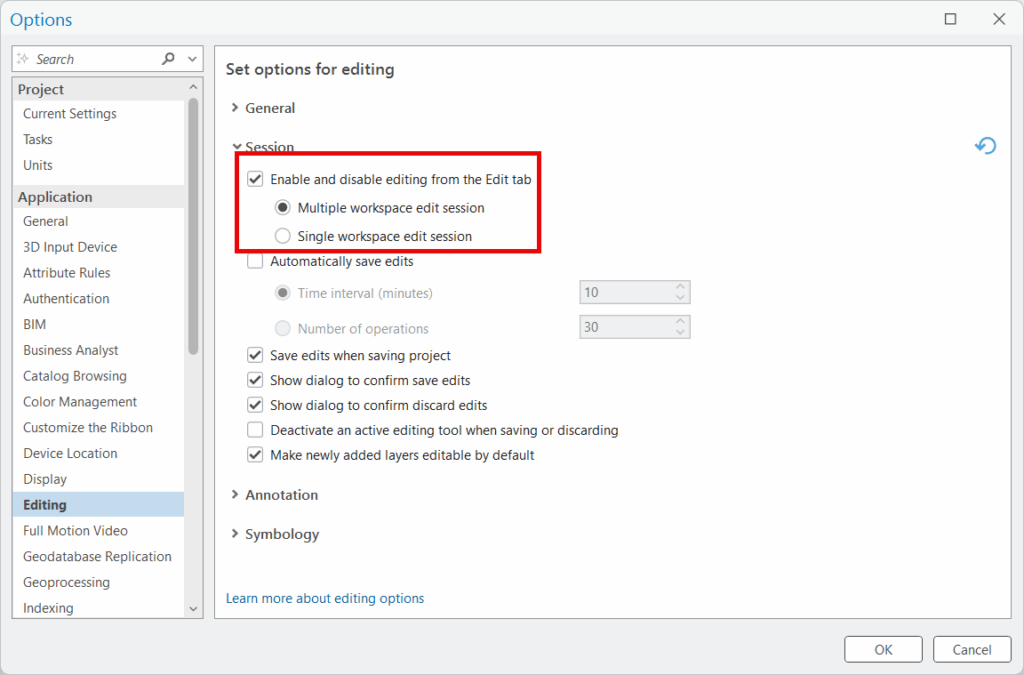
Without edit sessions enabled, you can freely edit across multiple workspaces without having to make this choice upfront—the flexibility is built into the default editing mode.
The Advantages of Using Edit Sessions
Structured Workflow Management
Edit sessions provide a clear framework for when editing begins and ends. The explicit enable/disable editing actions create definable boundaries around your editing work, which can be important for workflow documentation, audit trails, and organizational standards.
Undo Capabilities with Important Limitations
With manual sessions, you can undo operations made since your last save. However, this capability has critical limitations based on your data type:
For non-versioned datasets (especially in enterprise geodatabases), edits cannot be undone after saving. Once you click Save, those changes are committed permanently and the undo stack is cleared.
For versioned workflows, you retain more flexibility to undo operations within the session, but certain actions (such as reconcile operations) cannot be undone.
Understanding these distinctions is crucial for planning your save strategy. If you’re working with non-versioned data and need the ability to revert changes, save only when you’re certain of your edits. For critical datasets where you need maximum undo flexibility, consider implementing versioned workflows.
Strongly Aligned with Versioned Geodatabase Workflows
For organizations using versioned enterprise geodatabases, edit sessions are strongly recommended and align well with traditional version-based editing workflows. The structured session framework supports the reconcile and post process used in traditional versioning. Edit sessions provide the transactional framework that works naturally with conflict detection and resolution in multi-user versioned environments.
Note that the specifics vary between traditional and branch versioning, and different behaviors apply to hosted feature services versus enterprise layers. Consult your geodatabase documentation to understand how edit sessions interact with your specific versioning implementation.
All-or-Nothing Transaction Control
When you need to ensure that a complete set of related edits either all succeed or all fail together, edit sessions provide better transactional control. This is particularly important when editing maintains relationships across multiple feature classes or tables where partial updates could compromise data integrity.
Controlled Multi-Workspace Editing
While editing without sessions allows multi-workspace editing by default, edit sessions give you explicit control over whether you want to work in single or multi-workspace mode. For workflows that should be restricted to a single geodatabase for data integrity reasons, single-workspace sessions enforce this constraint.
Integration with Advanced Geodatabase Features
Several advanced geodatabase capabilities benefit from the structured framework of edit sessions:
Geodatabase topology: Validating and fixing topology errors during editing works well within a clear session structure where you can review all topology violations before committing changes.
Map topology: Editing shared boundaries and maintaining topological relationships across features benefits from the coherent save points that sessions provide.
The session framework provides coherent save points and a clear editing cadence that helps maintain the integrity of these complex geodatabase features.
Organizational Policy Compliance
Many organizations with formal data management policies require the use of edit sessions for accountability, version control, and quality assurance purposes. The structured enable-disable framework makes it easier to track who edited what and when.
The Drawbacks of Using Edit Sessions
Additional Workflow Steps
Edit sessions require you to explicitly enable editing before making changes and disable editing when finished. This adds extra steps to the workflow that can feel cumbersome for quick, simple edits. Without sessions, you can jump straight into editing.
Less Flexibility
The requirement to choose between single-workspace and multi-workspace editing upfront can be restrictive. Without edit sessions, you naturally have multi-workspace capability without having to declare it, giving you more flexibility to work across your data as needed.
Risk of Forgetting to Enable Editing
Users accustomed to the default editing mode may forget to enable editing, leading to confusion when their edit tools don’t work. This is an additional point of friction, especially for occasional users or those new to the software.
Locking Behavior in Enterprise Environments
Long-running edit sessions may hold locks on features in enterprise geodatabases, potentially blocking other users. However, it’s important to note that saving releases locks on non-versioned data sources. For single-workspace sessions working with non-versioned enterprise data, you may need to save periodically to release locks and allow others to work.
The locking behavior varies between versioned and non-versioned data, so understanding your specific geodatabase architecture is important for managing multi-user editing scenarios.
Steeper Learning Curve
The formal session structure adds conceptual complexity that can be confusing for new users. The default editing mode’s more intuitive approach—just start editing and save when ready—is easier to understand and teach.
Must Remember to Disable Editing
Leaving an edit session open indefinitely can cause problems, particularly in multi-user environments where locks may be held. Users must remember to explicitly disable editing when finished, whereas the default mode has no such requirement.
Permanent Commits with Non-Versioned Data
For non-versioned enterprise geodatabases, once you save during a session, those changes cannot be undone. This makes the “discard” capability less valuable than it might initially appear—you can only discard unsaved changes made since your last save operation.
When Should You Use Edit Sessions?
Choose edit sessions when:
- Working with versioned enterprise geodatabases where your organization’s workflow benefits from structured editing sessions
- Your organizational policies or data governance standards mandate structured editing with clear enable/disable boundaries
- You want to enforce single-workspace editing to prevent accidental cross-database edits
- Audit trails and accountability require clear editing session boundaries
- Managing complex transactional edits where all-or-nothing saves are critical
- You need undo capability within a session for versioned data and understand the limitations for non-versioned data
Stick with the default (no sessions) when:
- Performing routine edits where the additional session structure adds unnecessary complexity
- You want maximum flexibility to edit across workspaces without upfront planning
- Training new users who benefit from a simpler, more intuitive editing workflow
- Working on simple file geodatabases or shapefiles where session structure provides no benefit
- Your workflow involves frequent quick edits where enabling/disabling sessions would be inefficient
- You prefer a more fluid editing experience without formal session boundaries
- Working with non-versioned data where the undo limitations reduce the value of sessions
Best Practices
If you enable edit sessions, consider these practices:
Develop clear session protocols. Establish when to enable editing, how long sessions should last, and when to disable editing. Document these standards for your organization.
Save strategically based on your data type. For non-versioned data, remember that saved edits cannot be undone. Save only when you’re confident in your changes. For versioned data, you can save more frequently while retaining undo capability.
Don’t leave sessions open indefinitely. Enable editing, complete a logical set of edits, save or discard, and disable editing promptly. Long-running sessions can cause locking issues and increase the risk of data loss.
Communicate in multi-user environments. Let team members know when you’re in an active edit session, particularly in shared geodatabases, to coordinate work and avoid conflicts. Save periodically to release locks on non-versioned data.
Save periodically during long sessions. Even within a session, save your work regularly to protect against crashes. Just understand that for non-versioned data, those saves clear your undo history.
Understand your geodatabase architecture. Know whether you’re working with versioned or non-versioned data, as this significantly impacts undo behavior and whether edit sessions provide substantial benefits.
Train users on the full workflow. Ensure everyone understands Enable Editing → Make Changes → Save/Discard → Disable Editing as a complete cycle, and the limitations of undo after saving.
Use auto-save cautiously. If you enable auto-save, understand that it will commit your edits automatically. For non-versioned data, this means those edits become permanent and cannot be undone. Auto-save can also interrupt workflows or save unintended changes.
Match workspace mode to your needs. If you know you’ll only edit one geodatabase, use single-workspace mode. If you need flexibility, choose multi-workspace mode when you enable editing.
The Bottom Line
Edit sessions in ArcGIS Pro provide structure and control rather than fundamentally changing how edits are saved. Both editing modes—with and without sessions—require you to explicitly save or discard changes. The question is whether your workflow benefits from the formal session framework or whether the default mode’s flexibility better serves your needs.
Esri’s decision to make session-free editing the default reflects the needs of most users: flexible, straightforward editing without additional workflow overhead. For many GIS professionals working with standard data management tasks, this approach is ideal.
However, for organizations managing versioned enterprise geodatabases, enforcing data governance policies, or requiring structured editing workflows with clear accountability, edit sessions remain valuable. The formal enable-disable framework, workspace controls, and session-based undo capabilities provide the structure that enterprise environments often require—though it’s essential to understand the limitations, particularly around undo behavior with non-versioned data.
The key is understanding your specific requirements. Evaluate your data architecture (versioned vs. non-versioned), organizational policies, user skill levels, and workflow complexity. For casual editing and maximum flexibility, the default mode excels. For structured enterprise workflows requiring formal session management, enabling edit sessions provides the framework you need—just be sure your team understands both the benefits and the limitations, especially regarding what can and cannot be undone after saving.
Looking for More Information?
Check out these two great videos from Tripp Corbin at Cultivate Geospatial. Editing Using Map Topologies and Creating New Features using Group and Preset Feature Templates.