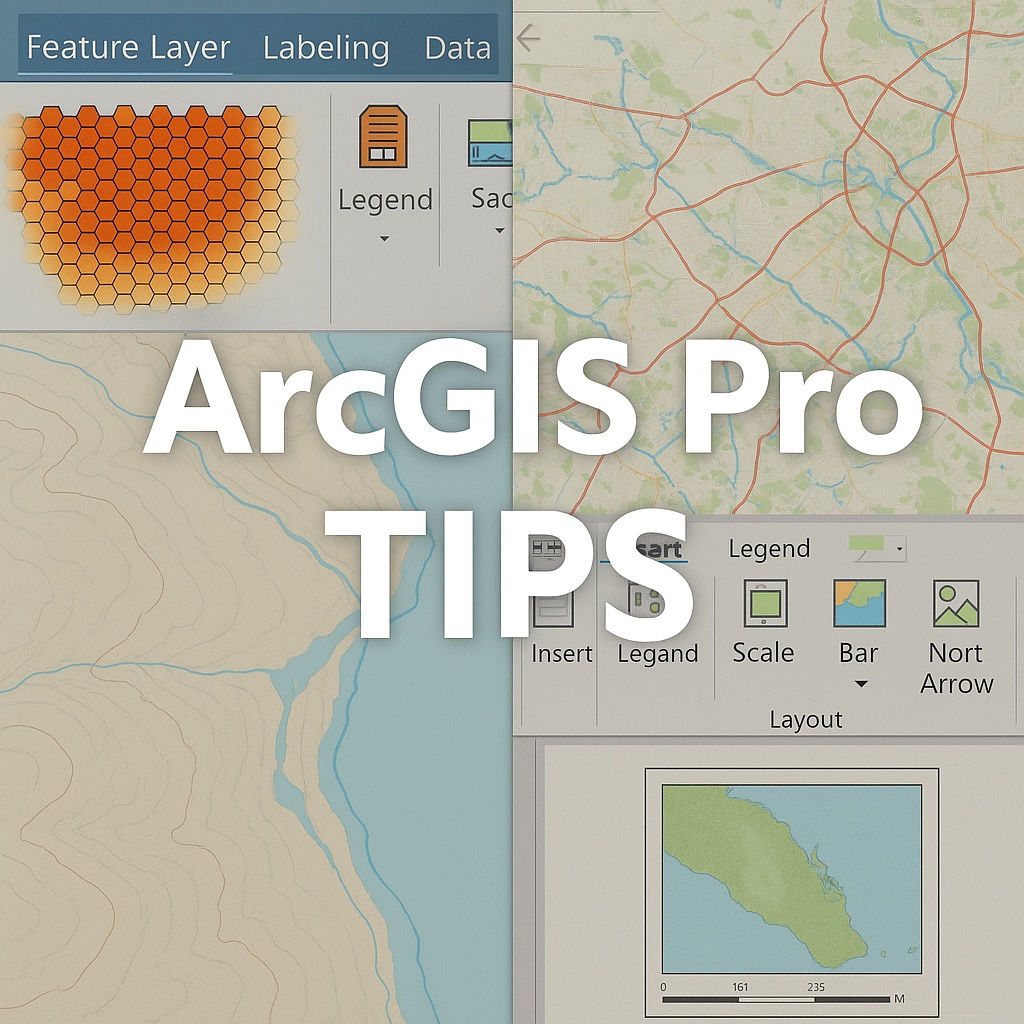One of the biggest adjustments when moving from ArcMap to ArcGIS Pro is understanding how the ribbon interface works, particularly those mysterious tabs that seem to appear and disappear. If you’ve found yourself wondering where certain tools went or why you can’t find the options you just had a moment ago, you’re not alone. Let’s demystify contextual tabs and make your transition to Pro much smoother.
What Are Contextual Tabs?
Contextual tabs are special ribbon tabs that only appear when you’re working with specific elements in your map or project. Think of them as smart menus that show up exactly when you need them and hide when you don’t. This is fundamentally different from ArcMap, where most menus and toolbars were always visible regardless of what you were doing.
In ArcMap, you might have had numerous toolbars docked around your screen, always present whether you needed them or not. This often led to a cluttered interface with toolbars competing for screen space, making it harder to find the specific tool you needed at any given moment. You’d spend time visually scanning through multiple toolbars, many containing tools irrelevant to your current task. ArcGIS Pro takes a different approach: it shows you relevant tools based on your current task, keeping the interface cleaner and more focused while actually improving efficiency by reducing the cognitive load of sorting through unnecessary options.
How Contextual Tabs Work
The key to understanding contextual tabs is recognizing what triggers them. Here are the most common scenarios:
When you select a layer in the Contents pane, contextual tabs appear based on what type of layer you’ve selected. For example:
- Select a feature layer, and you’ll see three contextual tabs appear: Feature Layer, Labeling, and Data
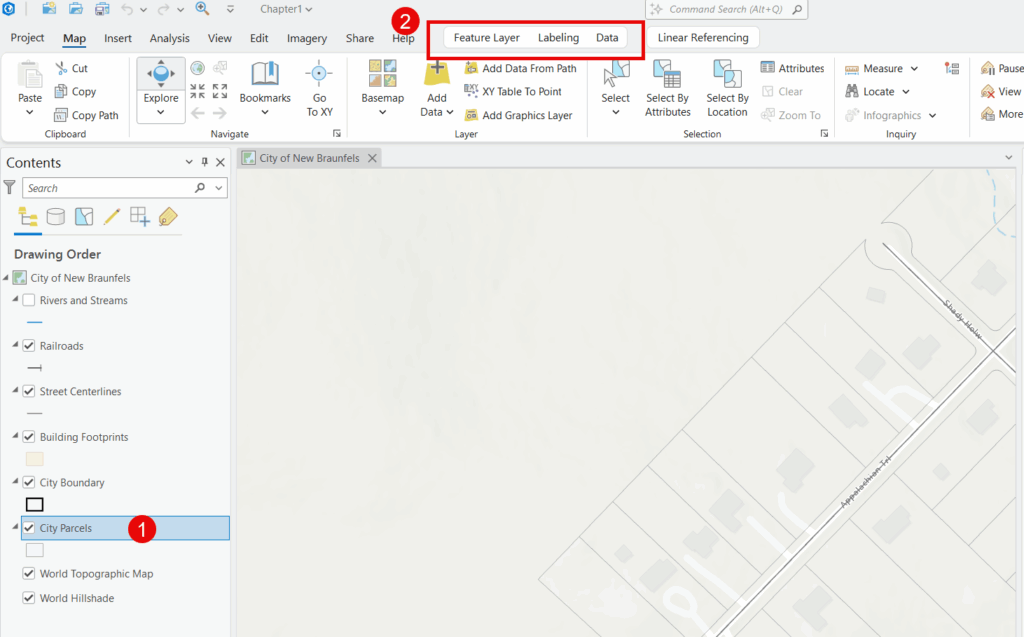
- Select a raster layer, and you’ll see different contextual tabs specific to raster data
- Select a basemap, and you’ll see contextual tabs relevant to basemap management
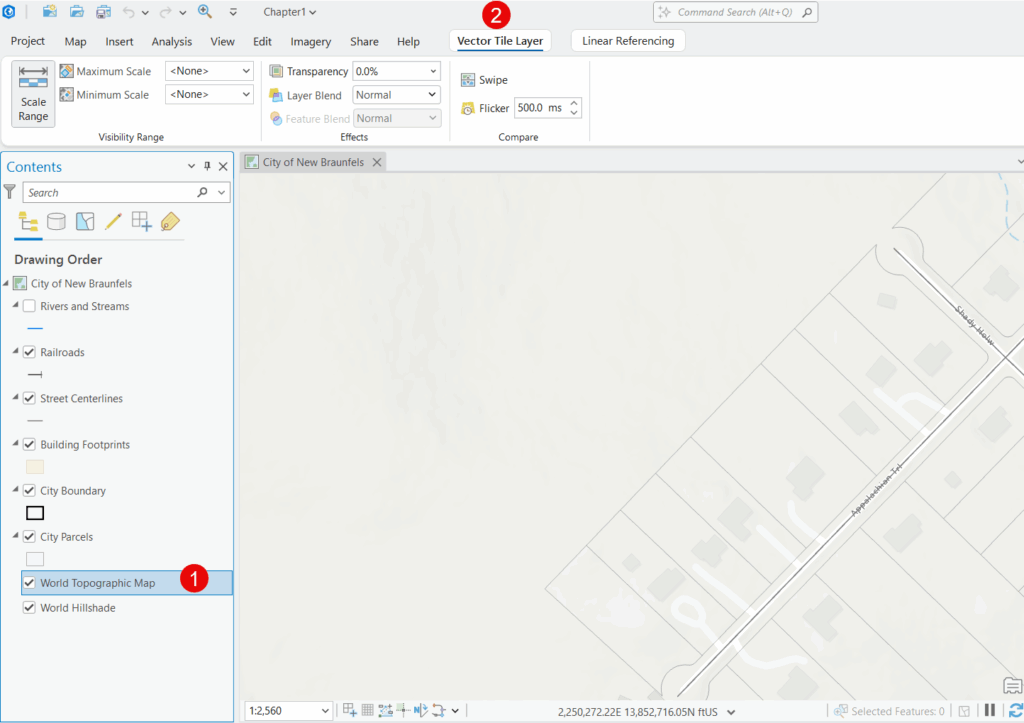
When you create or modify layouts, the Layout tab appears with all your cartographic design tools. But it doesn’t stop there—this is where contextual tabs really shine.
When you add elements to a layout, each element type gets its own contextual tab. Add a legend and you’ll see a Legend tab. Insert a map frame and you’ll get a Map Frame tab. Add a scale bar and a Scale Bar tab appears. This pattern continues for every layout element: north arrows, text, pictures, charts, and tables all have their own dedicated contextual tabs with element-specific formatting and configuration options.
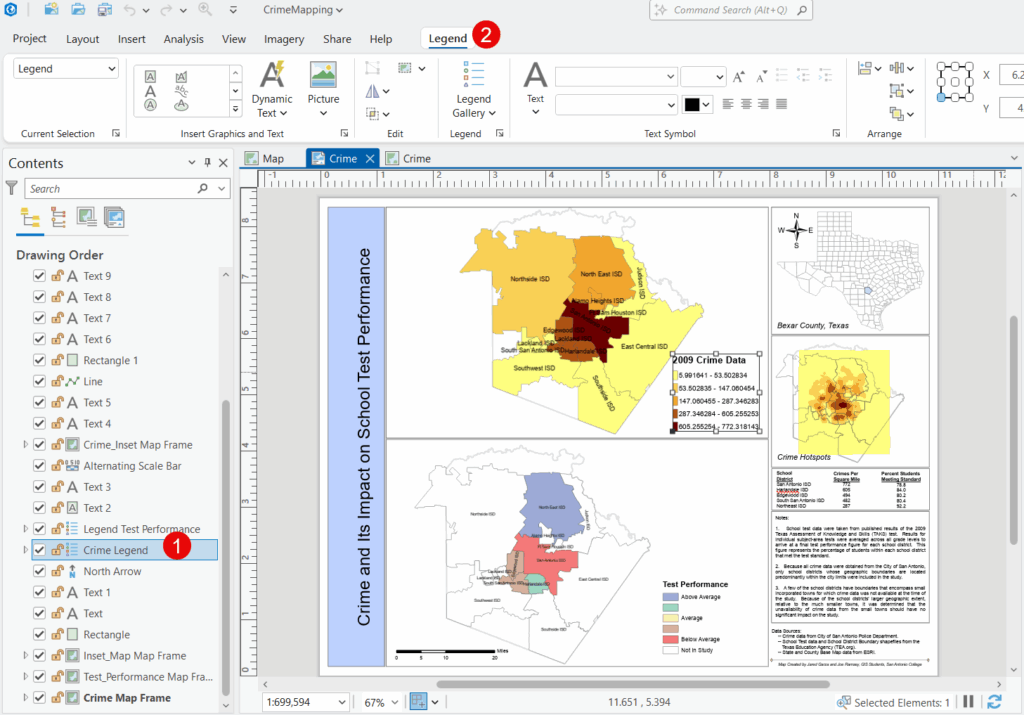
The Pattern to Remember
Here’s the simple pattern that will help you navigate Pro more confidently:
Select something → See relevant tools
Unlike ArcMap where you had to know which toolbar contained which tool, Pro automatically presents the tools you need based on what you’re working with. It’s context-aware.
Common Stumbling Blocks for ArcMap Users
“Where did my tools go?” If contextual tabs disappear, it’s usually because you’ve deselected the layer or element that triggered them. Simply reselect the layer or item to bring those tabs back.
“I can’t find the symbology options.” Make sure you have a layer selected in the Contents pane. The Feature Layer contextual tab is where you’ll find symbology and other layer formatting options.
“I don’t see labeling options.” Select the layer you want to label in the Contents pane, then look for the Labeling tab in the contextual ribbon that appears.
“I’m working on a layout and can’t find the legend formatting options.” You need to select the specific legend element in your layout. Once selected, the Legend contextual tab will appear with all the formatting controls. This same principle applies to all layout elements—select the map frame to see Map Frame options, select the scale bar to see Scale Bar options, and so on.
A Different Philosophy
The ribbon interface with contextual tabs represents a different design philosophy than ArcMap’s approach. Instead of giving you access to everything all the time, Pro gives you access to the right things at the right time.
This is especially powerful when working with layouts. In ArcMap, you might have opened the legend properties dialog, made changes, closed it, then opened the scale bar properties dialog, made changes there, and so on. In Pro, as you move from element to element in your layout, the relevant formatting tools automatically appear in the ribbon. It’s a more fluid workflow once you get used to the pattern.
Once you internalize this selection-based pattern, you’ll likely find it more efficient than hunting through multiple menus and toolbars or repeatedly opening and closing property dialogs.
The learning curve is real, but it’s not insurmountable. Give yourself permission to explore, click on different layers and elements to see what contextual tabs appear, and gradually you’ll develop an intuition for where things are. Before long, the contextual tab system will feel natural, and you might even find yourself missing it when you occasionally need to jump back into ArcMap.
Making the Transition Easier
If you’re training others on this transition or just want to speed up your own learning:
- Practice the selection pattern: Spend time deliberately selecting different layers and elements to see what contextual tabs appear
- Compare side by side: If possible, have both applications open and note where similar tools are located in each
- Create a reference guide: Note where your most-used ArcMap tools are located in Pro’s contextual tabs
- Be patient with yourself: This is a significant interface change, and it’s normal to need time to adjust
Remember, the goal isn’t to memorize where everything is, but to understand the pattern of how contextual tabs work. Once you grasp that pattern, finding tools becomes intuitive rather than frustrating.
Have questions about specific tools or workflows in ArcGIS Pro? Feel free to reach out—we’ve all been through this transition, and the GIS community is here to help.