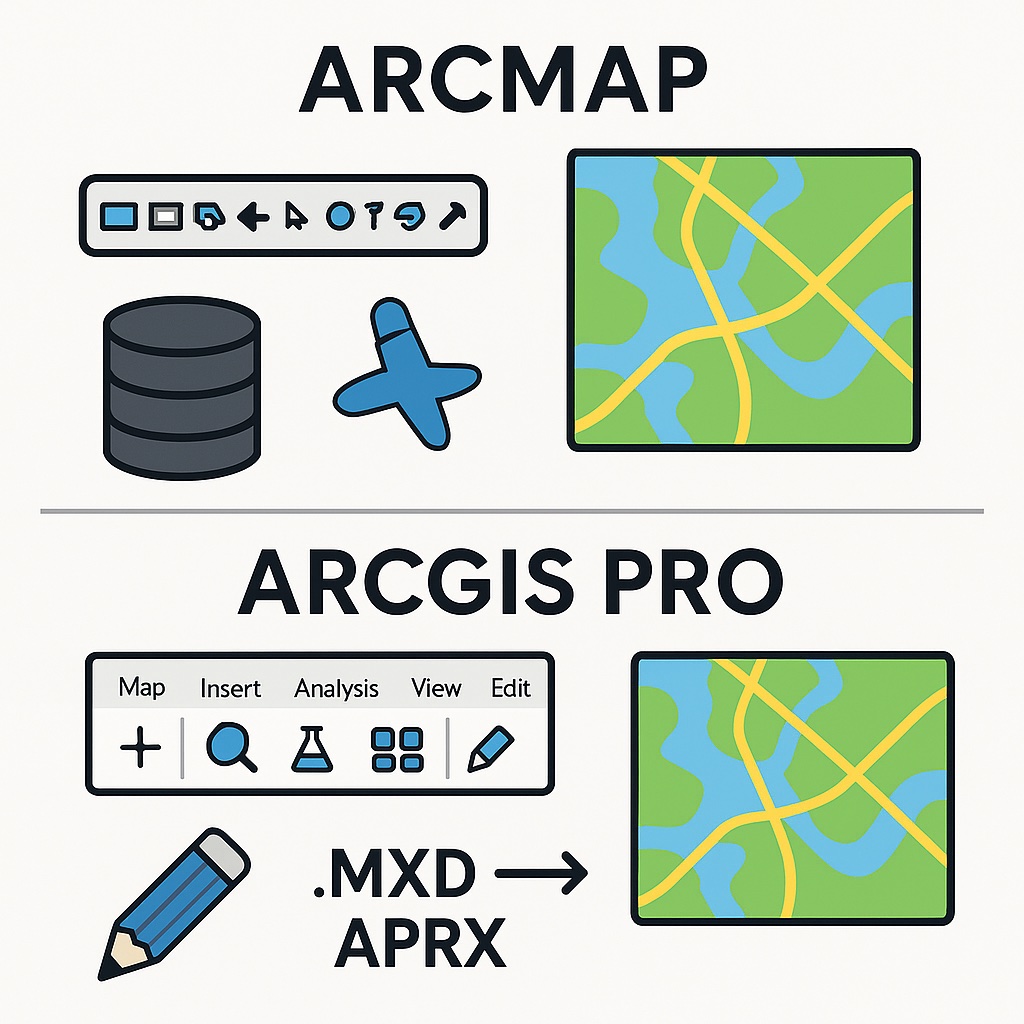Introduction
With ArcMap entering mature support in March 2024 and heading toward retirement in March 2026, GIS professionals across industries are facing a critical transition. While ArcGIS Pro offers powerful new capabilities, enhanced performance, and a modern interface, the migration process presents several challenges that can slow adoption and disrupt workflows.
If you’re still working primarily in ArcMap, you’re not alone. Many organizations have delayed the transition due to concerns about compatibility, workflow disruptions, and the learning curve. However, understanding the most common migration challenges—and their solutions—can make your transition smoother and help you unlock the full potential of ArcGIS Pro.
In this article, we’ll explore the top five migration challenges and provide practical solutions to overcome them.
Challenge #1: Navigating the Ribbon Interface vs. Traditional Toolbars
The Problem
One of the most immediately noticeable changes when transitioning from ArcMap to ArcGIS Pro is the completely redesigned user interface. ArcMap relies on a traditional toolbar and menu system with dozens of separate toolbars—the Standard toolbar, Tools toolbar, Editor toolbar, and roughly 40 others—that users have arranged and customized over years of work. After becoming accustomed to knowing exactly where every button is located, the shift to ArcGIS Pro’s ribbon-based interface can feel disorienting.
The ribbon interface, similar to Microsoft Office applications, organizes tools into contextual tabs that dynamically change based on what you’re doing. While this modern approach is designed to be more intuitive and reduce clutter, it requires users to relearn where familiar tools are located and adapt to a fundamentally different way of accessing functionality.
The Solution
Understanding the Ribbon Structure:
The ribbon is organized into logical tabs that appear based on your current context:
- Project Tab: Contains project-level commands like New, Open, and Save
- Map Tab: Tools for navigation, selection, adding data, and basemaps
- Insert Tab: For adding new maps, layouts, and importing content
- Analysis Tab: Geoprocessing tools and spatial analysis functions
- View Tab: Workspace management, pane arrangements, and bookmarks
- Edit Tab: All editing tools (appears when working with editable layers)
- Labeling Tab: Contextual tab for label configuration
- Layout Tab: Appears when working with layouts, replacing the Map tab
Key Differences to Understand:
- Contextual Awareness: The ribbon changes based on what you’re working on. When you select a layer, additional contextual tabs appear under a colored bar. This reduces clutter but requires understanding that available tools change with your context.
- No Start/Stop Editing: Unlike ArcMap’s Editor toolbar where you had to explicitly start and stop edit sessions, ArcGIS Pro enables editing by default. Simply go to the Edit tab and begin using tools—no edit session required.
- Integrated Functionality: ArcGIS Pro combines functionality from ArcMap, ArcCatalog, ArcToolbox, ArcScene, and ArcGlobe into one application with switching between tools handled through the ribbon.
Making the Transition Easier:
Customize the Quick Access Toolbar (QAT): The QAT sits above the ribbon and can be customized with your most frequently used commands. Right-click any ribbon command and select “Add to Quick Access Toolbar.” You can even recreate something similar to ArcMap’s Standard and Tools toolbars here, then minimize the ribbon for a familiar toolbar-style interface.
Leverage Command Search: Can’t find a tool? Press Alt+Q to open Command Search at the top of the interface. Type the tool name or function you’re looking for, and ArcGIS Pro will show you where it’s located in the ribbon.
Create Custom Tabs: Just like customizing toolbars in ArcMap, you can create custom ribbon tabs and add your preferred commands. Go to Project > Options > Customize the Ribbon to build your own workflow-specific tabs.
Pro Tip: Don’t try to customize everything on day one. Work with the default ribbon for a few weeks to understand the logic behind the organization. You might find that the contextual approach actually speeds up your workflow once you adapt to it. Then customize based on your actual usage patterns, not just to recreate your old ArcMap setup.
Need help getting comfortable with the new interface? Our Mastering ArcGIS Pro 3.x: Maps, Layers, Projects, and Layouts course provides hands-on training to help you navigate the ribbon interface efficiently and master the fundamentals of working in Pro.
Challenge #2: Python 2.x to Python 3.x Migration
The Problem
ArcMap uses Python 2.x, while ArcGIS Pro runs on Python 3.x. This version change means that Python scripts, custom tools, and automated workflows that functioned perfectly in ArcMap may fail or produce errors in ArcGIS Pro. The syntax differences between Python 2 and 3 can be significant, and functions in the ArcPy module have also changed.
For organizations that have invested heavily in custom Python scripts and geoprocessing automation, this represents a substantial technical challenge.
The Solution
Update your Python code systematically:
- Review and update each Python script to work with Python 3.x syntax
- Rewrite sections that rely on older ArcPy functions or workflows that no longer exist in Pro
- Use Esri’s Analyze Tools For Pro geoprocessing tool to check compatibility of scripts and toolboxes
- Pay special attention to print statements (now requires parentheses), division operations, and string handling
Pro Tip: Start by identifying your most critical scripts and prioritize their migration. Test thoroughly in a development environment before deploying to production workflows.
Ready to master Python in ArcGIS Pro? Our Introduction to Programming ArcGIS Pro 3 with Python course teaches you how to write Python 3 code for Pro, automate workflows, and update your existing scripts. For advanced customization without heavy coding, check out our Beginner’s Guide to Customizing ArcGIS Pro with Arcade course.
Challenge #3: Project-Based Workflow vs. Document-Based Files
The Problem
One of the most fundamental philosophical shifts in moving from ArcMap to ArcGIS Pro is the transition from document-based files to project-based workflows. ArcMap users work with individual map documents (.mxd files) that contain pointers to data locations but don’t actually store the data itself. Each map is essentially a standalone document.
ArcGIS Pro takes a completely different approach with project files (.aprx). A project encompasses not just maps, but also 3D scenes, layouts, tools, geodatabases, geoprocessing history, connections, and more—all organized within a single project structure. This represents a significant shift in how users conceptualize and organize their work.
For longtime ArcMap users, this can feel disorienting. You no longer open “a map”—you open a project that may contain multiple maps, each potentially with different purposes. The mental model changes from “I’m working on this map document” to “I’m working on this project that contains various components.”
The Solution
Understanding the Project Structure:
An ArcGIS Pro project (.aprx) contains:
- Maps: 2D map views (equivalent to data frames in ArcMap)
- Scenes: 3D visualizations (combining ArcScene and ArcGlobe functionality)
- Layouts: Print-ready page layouts with map frames, legends, scale bars, etc.
- Databases: File geodatabases specific to the project
- Toolboxes: Custom geoprocessing tools
- Folder Connections: Links to data locations
- Geoprocessing History: Record of analysis performed
Key Differences to Adapt To:
- Multiple Maps Per Project: What used to be separate .mxd files can now be multiple maps within a single project. For example, a project about “City Infrastructure” might contain separate maps for water systems, roads, and zoning—all in one organized project.
- Default Geodatabase: Each project automatically creates a default file geodatabase. This provides a convenient location for project-specific data and analysis outputs.
- No More Separate Applications: ArcGIS Pro integrates the functionality of ArcMap, ArcCatalog, ArcToolbox, ArcScene, and ArcGlobe into one application. The Catalog pane and catalog views replace the need to launch ArcCatalog separately.
- Home Folder Structure: Projects are saved in a folder that contains the .aprx file, plus subfolders for geodatabases, toolboxes, and import packages. This keeps everything organized in one location.
Strategies for Successful Adoption:
Think in Terms of Projects, Not Documents: When you begin work, ask yourself “What is the project?” rather than “What map am I making?” A project represents a body of work with a common purpose, which may include multiple map products.
Organize Existing .MXD Files by Project: Before migrating, group your existing .mxd files by their related projects. Maps that serve the same purpose or use the same data can become multiple maps within a single Pro project.
Leverage Project Templates: Create project templates for recurring types of work. Set up a template with your organization’s standard folder connections, toolboxes, and layouts. This ensures consistency and speeds up new project creation.
Use Folder Connections Strategically: Add connections to your frequently-used data locations. These connections persist across projects, making data access consistent.
Start Small: Create a new project for your next task rather than trying to convert your entire .mxd library at once. This allows you to learn the project-based approach organically.
Embrace the Benefits:
- Better Organization: All related materials in one location
- Enhanced Collaboration: Share complete projects with colleagues
- Improved Portability: Package projects with data for easy transfer
- Integrated Workflow: No more switching between multiple applications
Pro Tip: The project-based approach actually promotes better work habits. It encourages you to think holistically about your work, keeps files organized, and makes projects easier to archive and share. While it requires adjusting your mental model, most users find it superior once they adapt to the new paradigm.
Want comprehensive training on the entire ArcGIS Pro workflow? Our Mastering ArcGIS Pro 3.x: Editing, Analysis, and Automation course covers editing workflows, spatial analysis, and geoprocessing automation within the project-based environment.
Challenge #4: Hardware Requirements and Licensing Model Changes
The Problem
ArcGIS Pro has significantly different hardware requirements compared to ArcMap, and the licensing model has fundamentally changed. These shifts can create unexpected budgetary and infrastructure challenges for organizations.
Hardware Challenges:
ArcMap runs on 32-bit architecture with relatively modest hardware requirements. ArcGIS Pro, however, is built on 64-bit architecture and demands more powerful hardware. While this enables Pro to handle larger datasets and perform better with complex processing, it also means:
- Older computers that ran ArcMap smoothly may struggle with ArcGIS Pro
- Organizations may need to invest in hardware upgrades across their GIS team
- Higher RAM requirements (8GB minimum, 32GB recommended, 64GB+ optimal)
- GPU requirements for optimal performance
- More demanding processor requirements (multi-core processors recommended)
Licensing Model Shift:
The deprecation of Concurrent Use Licensing (CUL) as of July 1, 2025 represents a fundamental change in how Esri licenses are managed. Organizations accustomed to sharing concurrent licenses among multiple users must now transition to:
- Named User Licensing: Individual licenses requiring authentication through ArcGIS Online or ArcGIS Enterprise
- Single Use (Perpetual) Licensing: Machine-based licenses that don’t require online authentication but don’t include ArcGIS Online/Enterprise user types (such as Creator); if you need web-GIS capabilities, you’ll need to license user types separately
This shift can significantly impact both workflows and budgets, especially for organizations with seasonal or ad-hoc GIS users who previously shared concurrent licenses. Note that existing Concurrent Use licenses will continue to work with ArcGIS Pro versions released before March 1, 2026, but newer Pro versions (Q2 2026 and later) will require Named User or Single Use licensing.
The Solution
Assess Hardware Readiness:
- Use Esri’s system verification tool to check if existing computers can run ArcGIS Pro
- Download and run: “Verify your computer’s ability to run ArcGIS Pro”
- Prioritize hardware upgrades for users doing intensive analysis or working with large datasets
- Consider phased hardware upgrades aligned with your migration timeline
System Requirements Planning:
- Minimum: 8GB RAM, but expect performance issues with anything beyond basic tasks
- Recommended: 32GB RAM for most professional workflows
- Optimal: 64GB+ RAM for complex analysis and large datasets
- Graphics: Dedicated GPU highly recommended, especially for 3D work
- Storage: SSD drives significantly improve performance
Navigate Licensing Changes:
Audit Current Usage: Analyze how your team actually uses ArcGIS Desktop to determine appropriate user types. Don’t just convert concurrent users 1:1 to named users—you may need fewer or different license types based on actual usage patterns.
Understand User Type Options:
- Creator: Full access to Pro, web apps, and content creation
- GIS Professional: Similar to Creator but with additional professional capabilities
- Viewer: View-only access to maps and apps (for users who don’t need editing)
Consider Your Workflow Patterns:
- For full-time GIS analysts: Named User licenses make sense
- For occasional users: Evaluate if they need full Pro licenses or can use web apps
- For seasonal work: Plan for license management strategies
Budget Appropriately:
The shift from concurrent to named user licensing often means:
- Higher initial costs due to individual license assignments
- Potential savings if you right-size user types based on actual needs
- Need for ongoing ArcGIS Online or Enterprise subscriptions
Explore Hybrid Approaches:
- Existing Concurrent Use licenses can still be used with ArcGIS Pro versions released before March 1, 2026; newer Pro versions (Q2 2026 onward) will require Named User or Single Use licensing
- Gradually transition to named users as you identify true requirements and upgrade to newer Pro versions
- Use License Manager tools to track usage and optimize allocations
Plan for Virtualization:
If using ArcGIS Pro in virtual environments:
- Ensure GPU support in your virtualization platform
- Consider VDI solutions with appropriate resources
- Test performance before full deployment
Pro Tip: Conduct a pilot program with a small group using representative hardware before committing to organization-wide hardware and licensing decisions. This reveals actual performance needs and helps you make informed investment decisions rather than over-provisioning resources.
Challenge #5: Deprecated and Changed Geoprocessing Tools
The Problem
Several geoprocessing tools have changed, been renamed, or been deprecated between ArcMap and ArcGIS Pro. Custom models built in ModelBuilder may include tools that no longer exist in Pro, causing workflows to break. Scripts that call specific tools by name may fail if those tools have been replaced or restructured.
This challenge is compounded when organizations have complex geoprocessing models or automated workflows that integrate multiple tools.
The Solution
Review and update geoprocessing workflows:
- Use the Analyze Tools For Pro geoprocessing tool to identify compatibility issues
- Review ModelBuilder models and update deprecated tools with their Pro equivalents
- Check Esri’s documentation for tool replacements and updated parameters
- Test models thoroughly after migration to ensure they produce expected results
Modernization opportunity: While updating your geoprocessing workflows, consider taking advantage of new tools and capabilities in ArcGIS Pro that weren’t available in ArcMap. Pro offers enhanced geoprocessing performance, better integration with Python, and new analysis capabilities.
Making the Transition Smoother
Invest in Comprehensive Training
The migration to ArcGIS Pro is as much about learning new workflows as it is about technical conversion. Proper training accelerates adoption and helps your team leverage Pro’s advanced capabilities from day one.
Geospatial Training Services offers specialized migration training:
- Training Bundles – Save on comprehensive course packages designed to take you from ArcMap user to ArcGIS Pro expert
- Self-paced courses that let you learn at your own speed
- Live online training with expert instructors
- Hands-on exercises using real-world scenarios
Whether you’re focusing on the fundamentals, Python automation, or advanced analysis, structured training ensures your team doesn’t just survive the migration—they thrive with the new platform.
Start with a Parallel Approach
Rather than switching completely overnight, consider working with both platforms during the transition period. Tackle new projects in ArcGIS Pro while maintaining ArcMap for legacy work. This builds confidence and experience gradually.
Leverage Training Resources
Esri offers extensive learning resources specifically designed for users migrating from ArcMap:
- Official migration tutorials and documentation
- Free training seminars and self-paced courses
- Terminology guides to help understand new concepts
- A helpful wizard to determine appropriate licensing
For comprehensive, hands-on training that accelerates your migration, explore Geospatial Training Services’ ArcGIS Pro courses. Our courses are designed specifically for professionals making the transition, with practical exercises and real-world applications that go beyond basic documentation.
Plan Your Migration Strategy
For large organizations, a structured migration plan is essential:
- Assessment Phase: Inventory all .mxd files, scripts, toolboxes, and data formats
- Prioritization: Identify critical workflows that need immediate attention
- Testing: Create a testing environment to validate migrated content
- Training: Ensure staff receive appropriate training before full deployment
- Phased Rollout: Migrate projects incrementally rather than all at once
The Benefits Outweigh the Challenges
While these migration challenges are real, the benefits of ArcGIS Pro make the transition worthwhile:
- Modern Interface: Ribbon-based interface with contextual tools
- Performance: 64-bit architecture with multithreaded processing
- 3D Integration: Seamless 2D and 3D visualization in one application
- Cloud Integration: Better integration with ArcGIS Online and Enterprise
- Advanced Capabilities: Enhanced analysis, visualization, and sharing tools
- Future-Proof: Ongoing development and support from Esri
Conclusion
Migrating from ArcMap to ArcGIS Pro is a significant undertaking, but it doesn’t have to be overwhelming. By understanding these five common challenges and implementing the solutions outlined above, you can navigate the transition successfully.
Remember that ArcMap will enter retired support status in March 2026, meaning no new updates, patches, or technical support. The window for migration is closing, making now the ideal time to begin your transition.
Start small, build your skills gradually, and leverage the extensive resources available from Esri and the GIS community. Your future self—working with faster, more capable software—will thank you for making the move.
Ready to begin your migration journey? Check out Esri’s official migration resources and consider starting with a single project to build confidence before tackling your entire GIS infrastructure.