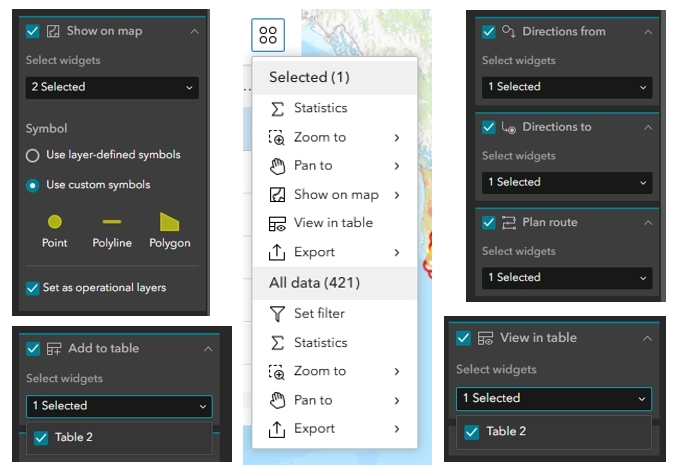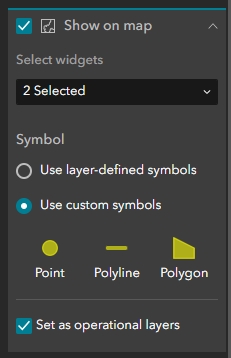Since our last article on configuring data actions in Experience Builder, Esri has added several new data actions and expanded existing ones, providing even more functionality for end-users. This quick guide highlights what’s new and how you can use these capabilities to enhance your apps.
Show Pop-up
These actions allow users to highlight features across widgets or display pop-up information directly on the map. Ideal for applications where visual interaction with map features is critical.
-
Where: Set up in widgets that support feature selection, like List or Table.
-
When to Use: When you want users to interact with a map directly from another widget (e.g., click a list item to zoom and show details).
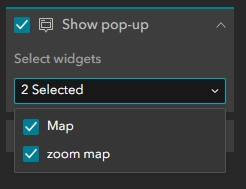
Related Data
This opens a panel with related records for the selected feature—useful for one-to-many relationships such as parcels and their associated permits.
-
Where: Found in supported data widgets like Table, List, or Feature Info.
-
When to Use: When your app includes relationship classes or linked datasets.
![]()
Directions To, Directions From, and Plan Route
These three data actions integrate with the Directions widget to enable routing from selected features. Each supports different routing scenarios and allows users to dynamically generate directions within the app.
-
Where: Available in widgets like List, Table, Query, and Select.
-
When to Use: When building apps that involve navigation, site visits, or spatial logistics—such as public service apps, inspection workflows, or resource delivery planning.
Key Differences:
-
Directions To: Adds the selected feature as the destination. Often paired with a fixed or user-specified starting point.
-
Directions From: Adds the selected feature as the starting point. Useful for apps where a user needs to trace from known locations.
-
Plan Route: Sends multiple selected features as stops, optimizing travel sequence when appropriate. Best for route planning across many stops.
Configuration Options:
-
Connects to one or more Directions widgets in the app.
-
Supports dynamic updates to routing results as selections change.
-
Can be used with user input (e.g., selecting features from a map or list) or programmatically (e.g., from filters or queries).

Set as Analysis Input
Allows you to pass selected data to analysis tools, extending app functionality to more advanced geoprocessing.
-
Where: Enabled through widgets that support feature selections.
-
When to Use: In apps that integrate spatial analysis or geoprocessing services.
Add to Table
This action allows users to push selected records into an existing Table widget for further interaction. Rather than replacing the contents of the table, this action adds to it, enabling users to compile a working set of records from multiple interactions.
-
Where: Available in widgets like List, Query, Select, and others that support data actions.
-
When to Use: When users need to build a cumulative selection or review multiple features across different interactions in a single Table widget.
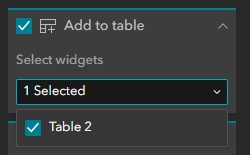
View in Table
The View in Table data action sends selected or loaded records from one widget—such as List, Query, or Select—into the Table widget for tabular review and further interaction.
-
Where: Available in widgets like List, Query, Select, and Feature Info.
-
When to Use: When you want to allow users to see detailed attribute information in a table format after selecting features elsewhere in the app.
Expanded Functionality:
-
Targeting Table Sheets: The Table widget now supports multiple sheets, and this action can open results in a new tab within the same table. This allows for viewing multiple result sets side-by-side without overwriting previously displayed records.
-
Self-Targeting: The Table widget can now trigger this action on itself, making it easier to refresh or dynamically update table views.
-
Record Scope: Supports selected, loaded, and individual records, giving you flexibility in how data is passed to the table.
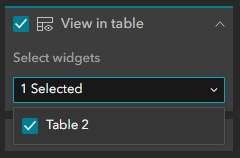
Show on Map
The Show on Map action zooms to and optionally flashes or highlights a selected record’s location on the map. It works similarly to Zoom To but is specifically designed to provide immediate visual feedback.
-
Where: Available in most data-driven widgets, such as List and Table.
-
When to Use: When you want to help users quickly locate a feature on the map without manually panning or zooming.
Expanded Functionality:
-
Targeting Specific Map Widgets: You can choose which Map widget the feature is shown on—particularly useful in apps with multiple maps or embedded views.
-
Symbology Customization: Customize how selected features are symbolized when shown on the map, including marker color, shape, and outline, to visually differentiate them from the base layer.
-
Operational Layer Control: You can specify whether the highlighted feature is added as an operational layer. This allows it to appear in the layer list and participate in map behaviors like filtering or layer toggling.
Record-Level Data Actions
Recent updates to Experience Builder have introduced greater control over which records trigger actions. You can now configure data actions to apply to selected, loaded, or single records, allowing for more intentional user interactions across widgets.
-
Selected Records: These are records users actively select through interaction—like clicking an item in a list or table.
-
When to Use: When you want actions to only apply after explicit user input (e.g., clicking a row in a table triggers a map zoom).
-
-
Loaded Records: These refer to all records that are currently visible or accessible in a widget.
-
When to Use: When actions should apply broadly to all filtered or displayed records, such as generating a summary or exporting data.
-
-
Single Record (Per Record): Lets you trigger actions individually for each item in a widget, often configured with action icons or buttons tied to each row or card.
-
When to Use: When actions like Show Pop-up, Edit, or View Related Records need to execute on just one record, especially in compact layouts or mobile views.
-
-
Where: Found in the Action settings of widgets like List, Table, Feature Info, and Map.
-
How: You define which record scope to use—selected, loaded, or per-record—when configuring a data action trigger.
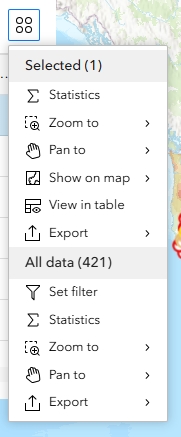
Enhancements to Existing Actions
-
Statistics: Now supports fields used in pop-ups, and object ID fields are excluded by default.
-
Export: New export settings let you control formats and whether users can export per layer.
-
View in Table: Users can now open a new sheet within the Table widget using this action.
Summary
These additions significantly improve the interactivity and usefulness of Experience Builder applications. To see upcoming details on Experience Builder courses, click one of the following links:
Introduction to Experience Builder – Geospatial Training Services
Intermediate Experience Builder – Geospatial Training Services